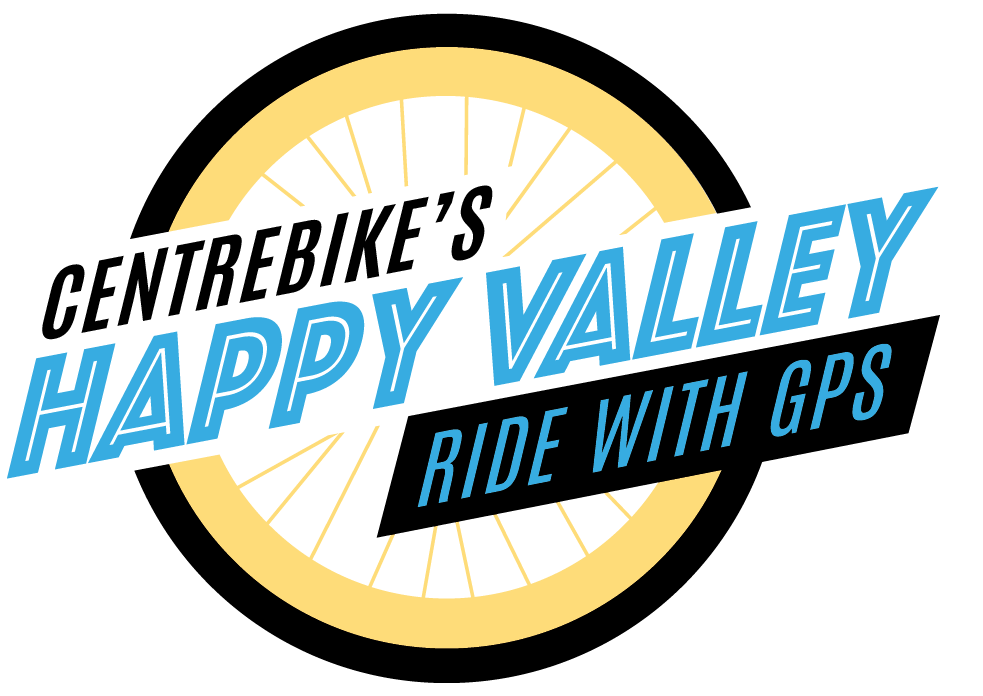Help with the App
DOWNLOAD THE APP
Need help with the RIDE WITH GPS App?
Viewing the full route on this site: Some maps have multiple routes. The quickest way to get started is to click on the route in the overview map. A pop-up will appear with a View Route link. For single routes, click View Full Version or on the Get the Route button. Having trouble getting the right route to pop up? Try zooming in a little closer.
Get the app for your phone, send a route, and let Ride with GPS guide you with turn-by-turn directions.
Not at the ride start? Use Ride with GPS’ Navigate to Start feature to use your phone’s map tool for directions to the ride starting point. (See “You’re off course” below for another option.)
Hear this sound?
You’re off course. Ride with GPS will show the direction and distance to get to or back to the route. You can Tap to route back to course for the shortest route back to your course. Click the X to silence the warning and make your own way back to the route.
Tips for using the app with CentreBike Routes
- Use of the app is free while riding one of our routes.
- You will need to set up an account with Ride with GPS — as simple as providing your name and an email address (or use your Facebook account).
- You can find detailed help on the Ride with GPS site.
- Offline Use — send the map to your phone and download the map before navigating if you will be out of wi-fi or cell phone range, or if you’d rather save your data for other things.
- Other map formats are available to download for use with other GPS devices such as Garmin or Wahoo. See the Ride with GPS help for more info.
- Like paper maps? You can print the map and cue sheet, too (and the app can show you the cue sheets also).
- If you have a phone holder on your bike, we suggest you use the “Handlebar Mode” option. It’s in Tools, Settings. Your screen will come on when a direction is coming up.
- If your screen is always on or turns on frequently, turn off Lift to check phone (Android) or Raise to Wake (ios).
- Change the screen timeout to 15-30 secs. Ride with GPS will wake the screen when a cue is coming up, but the screen will dim quickly, saving your battery.
- Turn off Keep screen on while viewing or Screen Attention (Android) if your screen wakes when you glance at it. IOS users, there are a lot of other options for screen attention that you can experiment with.
- Set your screen lock timing higher (like 15 or 30 minutes) so your phone stays active (but still dim).
- Ride with GPS will auto-pause, but will remind you every 2 minutes if you stop for a long break. Click X to silence the reminder.
- Not near the start? You can start navigating anywhere along the route and the app will happily guide you to the end. If you want to continue riding after reaching the end of the route, finish navigating and start again.
- Our suggested Navigation settings for the app:
- Alert Distance: Early
- Advance cue warnings: Checked
- Nearing cue warnings: Checked
- Imminent cue warnings: Not Checked
Classification System
 Draft — This ride was recently added to the system by one of our volunteers, but hasn’t been double-checked by a route manager. Some of the cues may not be accurate. Use care when following a preliminary route as it is a work-in-progress.
Draft — This ride was recently added to the system by one of our volunteers, but hasn’t been double-checked by a route manager. Some of the cues may not be accurate. Use care when following a preliminary route as it is a work-in-progress. Approved — This ride was checked online by one of our route managers and the cues and Points of Interest have been reviewed and approved based on the manager’s familiarity with the route.
Approved — This ride was checked online by one of our route managers and the cues and Points of Interest have been reviewed and approved based on the manager’s familiarity with the route. Verified-[date] — This ride was ridden by a route manager and turn-by-turn app directions and printed cue sheets have been verified as “Ground True.” All verified rides will include the date the ride was verified. We re-verify rides yearly.
Verified-[date] — This ride was ridden by a route manager and turn-by-turn app directions and printed cue sheets have been verified as “Ground True.” All verified rides will include the date the ride was verified. We re-verify rides yearly.Please be advised
While these routes are mapped by experienced bicyclists to provide you with routing assistance, use of these routes is at your own risk. Some of these routes traverse bike lanes or other facilities designed specifically for bicyclists, but others include or are exclusively on local streets and highways, or are technical, single-track mountain bike trails. CentreBike does not warrant the safety of bicyclists as they access these roads and trails. Every bicyclist is responsible for his or her personal safety and welfare and for remaining alert and mindful of conditions on the roads or trails.